JAMB CAPS Admission Status Checking Procedure

JAMB has improved significantly in the way prospective students can access their admission status, and that is why the Board has successfully centralized the admission process. The Joint Admission and Matriculation Board created the CAPS for UTME and Direct Entry candidates to accept or reject their admission. This means no admission can be done without JAMB authenticating it.
The era of fake admission has come to an end as the examination body is following the process. This is why tertiary institutions are advised to follow the policies made by JAMB as regards admission. CAPS stands for Central Admission Processing System, and it is on the JAMB portal.
What you should look out for after you are on the page is “approved” as it means you have been offered admission. What you will do if you see “approved” is to accept the admission. However, If you see “Admission in progress” on your dashboard, it means you should check back later.
The Importance of JAMB CAPS include:
- Restored autonomy to schools concerning the admission process
- Transparency, Openness, and Accountability in the admission process
- Market place to source for students
- Involvement of candidates in the admission process – Every candidate is required to “Accept” or “Reject” his/her admission before the process is said to be completed
Read: How to check transfer approval on JAMB CAPS
The steps below help you on how to check your JAMB admission status on CAPS portal
- Visit the official JAMB CAPS portal website and click directly on Jamb Caps login https://efacility.jamb.gov.ng/.
- Login with the credentials( email and password) account you have created with JAMB
- Click on “check admission status” on the JAMB portal
- Select your examination year, supply your JAMB registration number in the required column, and then click on the ‘Access my CAPS‘ button.
- There is an option on your left-hand side, Click on ‘Admission Status’
- Locate and click on the ‘Search’ button in front of your JAMB Registration Number to load your profile.
- Your admission status will be revealed, you can now accept/reject your admission offer under ‘Admission Profile’.
Procedures in Pictures
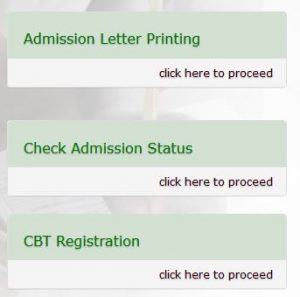
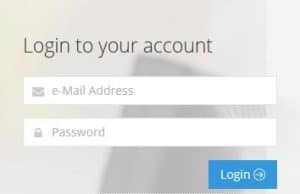
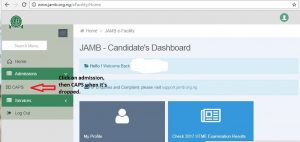
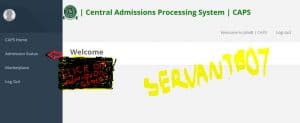
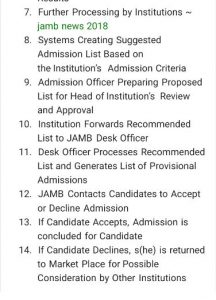
Recommended: Intensive training and sensitization forum on JAMB admissions processing system
If your school is yet to release the admission list, it will read: “Admission in progress, check back later” under the tag ‘Admission Status’. In this case, you won’t be able to click on the ‘Accept admission’ or ‘Reject admission’ button. Don’t panic if you don’t see ‘Accept admission’ or ‘Reject admission’ but continue to check the CAPS website as the site is being uploaded daily as institutions forward the recommended list to JAMB.
Some schools do release the admission list on the portal after it has been uploaded to the JAMB CAPS portal. The steps below are what you will take to know whether your school has offered you admission.
- Visit your school website
- Input your PUTME details where necessary
- Your status will come up whether admitted or not
However, some schools do put the admission list in PDF for you to download and check your status on their homepage.
Recommended: How to Print JAMB Admission Letter
